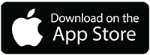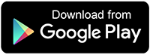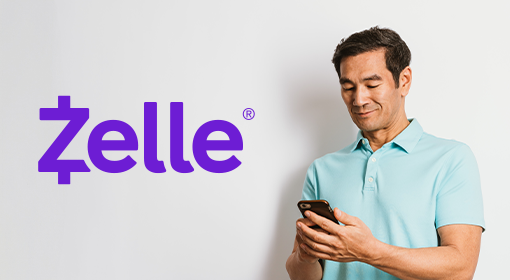Convenient
Zelle® is available in the GoBankFFB mobile app, so there's not need to download another app.
Fast
Money goes straight into your account and is available in minutes.*
Private
All you need is an email address or U.S. mobile number. No account numbers are shared.
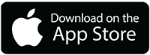
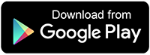
- Log into the GoBankFFB mobile app
- Select Send money with Zelle®
- Enroll your U.S. mobile number or email address
Zelle® FAQs
You can send, request, or receive money with Zelle®. To get started, log into the . In the main menu, select "Transfer and Pay". Then "Send money with Zelle®".
To send money using Zelle®, simply select someone from your mobile device's contacts (or add a trusted recipient's email address or U.S. mobile number), add the amount you'd like to send and an optional note, review, then hit "Send." The recipient will receive an email or text message notification via the method they used to enroll with Zelle®. Money is available to your recipient in minutes if they are already enrolled with Zelle®.
To request money using Zelle®, choose "Request," select the individual from whom you'd like to request money, enter the amount you'd like, include an optional note, review and hit "Request". If the person you are requesting money from is not yet enrolled with Zelle®, you must use their email address to request money. If the person has enrolled their U.S. mobile number, then you can send the request using their U.S. mobile number.
To receive money, just share your enrolled email address or U.S. mobile number with a friend and ask them to send you money with Zelle®. If you have already enrolled with Zelle®, you do not need to take any further action. The money will be sent directly into your account, typically within minutes.
If someone sent you money with Zelle® and you have not yet enrolled with Zelle®, follow these steps:
- Click on the link provided in the payment notification you received via email or text message.
- Select .
- Follow the instructions provided on the page to enroll and receive your payment. Pay attention to the email address or U.S. mobile number where you received the payment notification - you should enroll with Zelle® using that email address or U.S. mobile number to ensure you receive your money.
Zelle® is a great way to send money to family, friends, and people you are familiar with such as your personal trainer, babysitter or neighbor.*
Since money is sent directly from your account to another person's bank account within minutes*, Zelle® should only be used to send money to friends, family and others you trust.
If you don't know the person or aren't sure you will get what you paid for (for example, items bought from an online bidding or sales site), you should not use Zelle®. These transactions are potentially high risk (just like sending cash to a person you don't know is high risk).
In order to use Zelle®, the sender and recipient's bank or credit union accounts must be based in the U.S.
No, Zelle® payments cannot be reversed.
You can only cancel a payment if the person you sent money to hasn't yet enrolled with Zelle®. To check whether the payment is still pending because the recipient hasn't yet enrolled, you can go to your activity page, choose the payment you want to cancel, and then select "Cancel This Payment". If you do not see this option available, please contact our customer support team at for assistance with canceling the pending payment.
If the person you sent money to has already enrolled with Zelle® through their bank or credit union’s mobile app, the money is sent directly to their bank account and cannot be canceled. This is why it's important to only send money to people you know and trust, and always ensure you've used the correct email address or U.S. mobile number when sending money.
If you sent money to the wrong person, please immediately call our customer support team at to determine what options are available.
No, does not charge any fees to use Zelle® in our mobile app.
Your mobile carrier's messaging and data rates may apply.
Zelle® QR code provides peace of mind knowing you can send and receive money, without typing or providing an email address or U.S. mobile number.
To locate your Zelle® QR code, log into the . In the main menu, select "Transfer and Pay". Then "Send money with Zelle®".. Click “Send,” then click on the QR code icon displayed at the top of the “Select Recipient” screen. Navigate to “My Code.” From here you can view and use the print or share icons to text or email your Zelle® QR code.
To send money, log into the . In the main menu, select "Transfer and Pay". Then "Send money with Zelle®".. Click “Send,” then click on the QR code icon displayed at the top of the “Select Recipient” screen. Once you allow access to your camera, simply point your camera at the recipient’s Zelle® QR code, enter the amount, hit “Send,” and the money is on the way! When sending money to someone new, it’s always important to confirm the recipient is correct by reviewing the displayed name before sending money.