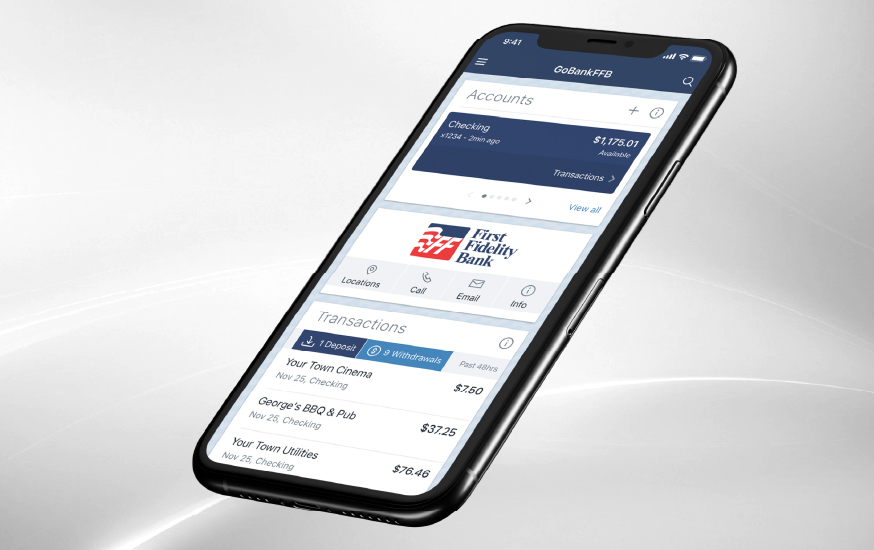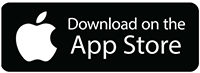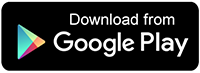Mobile Banking Features
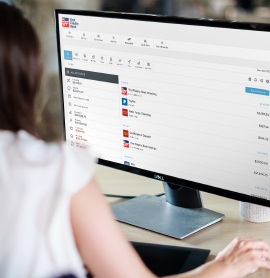
Money360
See all of your financial accounts in one place, categorize transactions and create a budget with our free personal financial management tool.
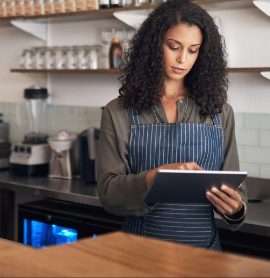
Transfers
You can easily transfer funds between two FFB accounts or accounts with other financial institutions.

eStatements
With monthly eStatements, your account statement will be securely e-mailed to the inbox of your choice.

Alerts
Set up custom alerts to notify you of large transactions or when your account dips below a threshold of your choosing.
GoBankFFB Online and App

Convenient
From desktop to smartphone, we offer a seamless banking experience that allows you to access and manage your financial accounts from anywhere.

Secure
Our online and mobile banking sites are secure, with additional two-factor authentication and fraud alerts for peace of mind.

Personal
Customizable dashboards allow you to arrange your online account to fit your banking needs. Plus, personalized customer service is available 24/7 via chat.
Toggle other rows
Toggle other rows
Mobile & Online Banking FAQs
How do I customize my GoBankFFB Online dashboard?
Your GoBankFFB Online dashboard is divided into sections that you can add, remove or resize to fit your banking needs. Once you’re logged into your GoBankFFB Online account, simply click on the ellipses (…) in any section of the dashboard and follow the prompts.
How do I customize my GoBankFFB Online on mobile?
From the menu, tap Dashboard. Scroll to the bottom of your screen and select Organize Cards. Then, you will have the option to remove, add, move or resize cards.
How do I contact customer support?
On the bottom right of your online banking session, you’ll see a question mark icon. Hovering over that will bring up options to contact support via phone or chat and will display our customer service hours and regional phone numbers. You can also start a conversation with a live support person by clicking Start a Conversation in the Messages box on your dashboard.
How do I contact customer support on mobile?
Select Message from the slide-out main menu or find the Messages section of the dashboard. Then, select the new conversation icon. Enter a message in the text field to begin a conversation with a support agent.
How do I manage password and profile information?
You can manage your account in Settings. To access Settings, click on your initials or picture, which will appear on the top right corner of your dashboard in the little circle. Once in Settings, you can edit your profile data and profile photo, change your password, reset your two-factor authentication settings and more.
How do I manage password and profile information on mobile?
To update your profile information, select the main menu and tap Settings or select the user profile picture at the top of the screen. From there you can edit and save your email and phone number. To update your password, tap Settings from the menu. If you’re using an iOS device, select Security Settings. Then, tap Change passcode and follow the instructions.
How do I transfer funds from one account to another?
There are several ways to access the Transfer function of GoBankFFB Online: the Transfer link in the left menu of the main dashboard, the blue Transfer box under the blue account bar at the top of the main dashboard, a specific account’s landing page, or the Transfers box on the default dashboard you see when you first log into GoBankFFB Online. Click any of those, then click Make a Transfer on the top right of the next screen, above the calendar. Select the accounts and desired amount.
How do I transfer funds from one account to another on mobile?
Open the app menu and select Transfer. Select Make a Transfer. If prompted, answer the security question and select Submit. Choose the account you want to transfer funds from and then select an account for the destination. Enter the transfer amount. Choose a situation and follow the corresponding steps.
How can I set up eStatements through GoBankFFB Online?
At the top of your main dashboard, click on your account. Then, click the blue Documents square on the right side of the account landing page. Next, click Documents and Settings at the top of the next page. On the next screen, click the box next to the account(s) you want to receive eStatements for. The next screen is the FFB Electronic Banking Account Statement Disclosure and Agreement. Read it and click “I Agree” at the bottom of the agreement.
How do I set up bill payments online?
If you had BillPay set up already in the previous FFB online banking, your existing bill payments and payees will automatically transfer over. If you need to set them up in GoBankFFB Online, click on the Payments link in the left menu of the main dashboard. Then, click on Pay Center on the top right of the next screen. Once there, make sure the Pay a Company option is chosen, then follow the prompts to get set up. Be sure to have your biller’s information ready, including your electric bill’s account number and mailing address. You can also access the Pay Center in the Payments box on the default main dashboard.
How do I set up bill payments on mobile?
Select the menu and tap Payments. Select Make a Payment and choose the merchant or person you would like to pay. Select an account to take friends from and then input the Amount. Select the desired payment date and follow the steps to confirm.
How do I make person-to-person (P2P) payments in GoBankFFB Online?
Click on the Payments link in the left menu of the main dashboard. Then, click on Pay Center on the top right of the next screen. Once there, choose Pay a Person at the top then follow the prompts to get set up. If you had P2P payments set up in your previous online banking, the payee will transfer but the monthly recurring payment will not. You’ll have to set that up again.
Play video
Play video
Play video